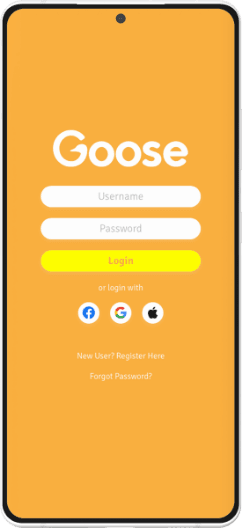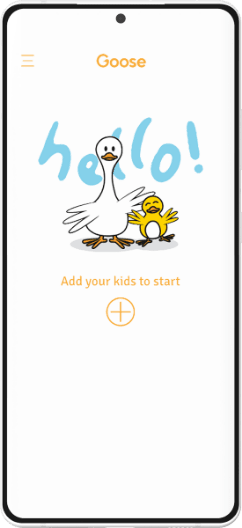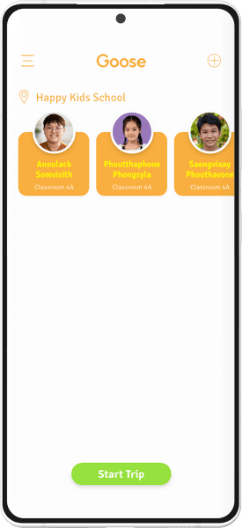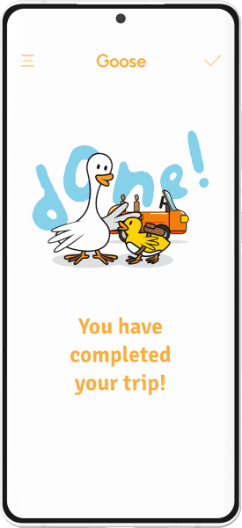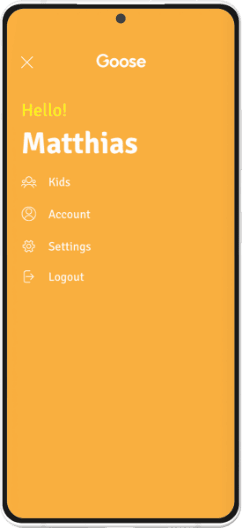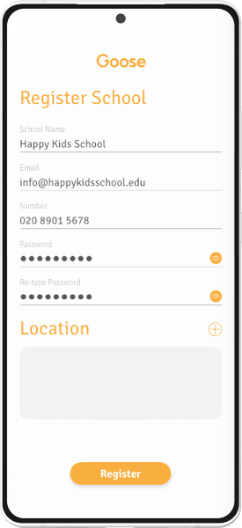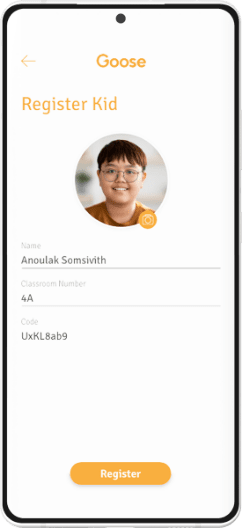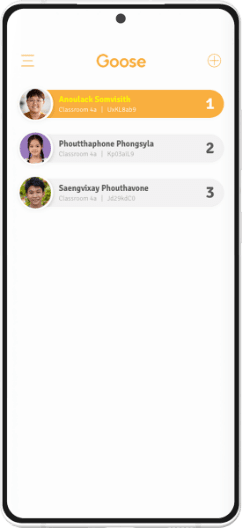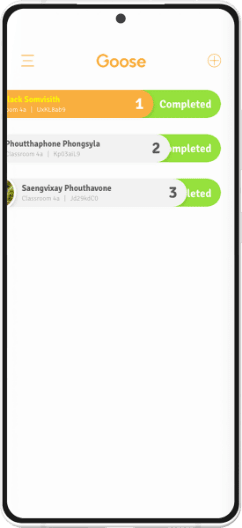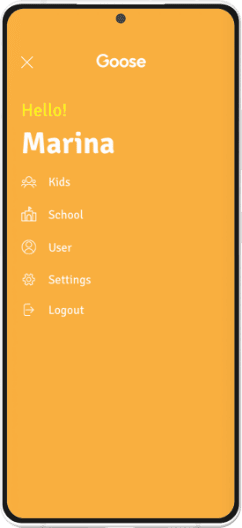How To Goose?
Frequently Asked Questions
Let's us know via email or through our Social Media channels
and we'll get in touch with your school!
Not at all, the app will only send the query when you start
the trip and when you enter the geofence.
Hang tight! This feature is part of our next release and
should be available very soon.
Got any more questions?
If you have any more questions send us an email at info@gogoose.app